3. Frame Mojits¶
Introduction¶
Mojito also has special mojits called frame mojits that are used the create the HTML frame of a page. Mojito comes with two built-in frame mojits that you can use by creating instances, just like you would do with your own mojits. Mojito also makes it easy to create your own frame mojits if you want to customize the behavior of the frame mojit. In this module, we’re going to use the built-in HTMLFrameMojit for our application. We’ll leave creating a custom frame mojit as an exercise at the end of the chapter.
Time Estimate¶
15 minutes
What We’ll Cover¶
- configuring HTMLFrameMojit
- deploying code to client
- parent and child mojits
- handling assets (CSS)
- get query string parameters with the Params addon
Final Product¶
In this module, you’ll be creating an application that displays similar output, but we’ll be relying on the frame mojit to create the page and insert assets (CSS). The application will create two pages, one based on a query parameter.
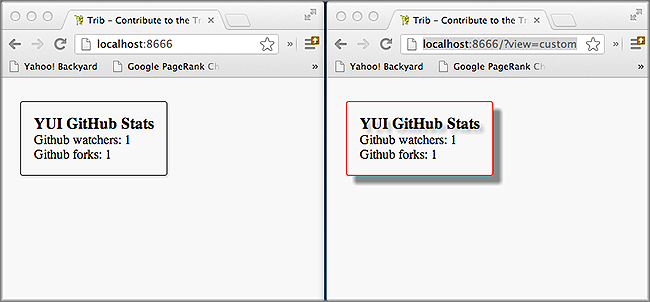
Before Starting¶
Review of the Last Module¶
In the last module, we discussed mojits. We covered the following about mojits:
- differences between the mojit definition and mojit instance
- how to create mojit definitions and instances
- application and mojit configuration
- mojit MVC
- passing data from the controller to templates
Setting Up¶
Once again, we’ll be starting where you left off from the last module, so you’ll want to make a copy of the application that we made:
$ cp -r 02_mojits 03_frame_mojit
Lesson: Frame Mojits¶
Introduction¶
The concept behind the frame mojit is that it is a mojit that builds the HTML skeleton and attaches assets (CSS/JavaScript) as well as the the content of other mojits to the page. The frame mojit does this by having a controller that can execute other mojits and a template that has the full HTML skeleton with Handlebars expressions to attach the content rendered from other mojits.
The frame mojit is able to execute other mojits because of a parent-child relationship that is configured between mojits. As the parent, the frame mojit can execute its children and then attach the content to its template. When we examine how to use the HTMLFrameMojit, you’ll learn how to configure this parent-child relationship, but we won’t learn about how frame mojits execute child mojits until the next module Composite Mojits.
HTMLFrameMojit¶
The HTMLFrameMojit is a generic frame mojit that tries to meet the requirements of most use cases. For example, the HTMLFrameMojit creates the elements <html>, <head>, and <body> and then attaches assets such as CSS and JavaScript files into either the <head> or <body> elements and the content from its child mojits to the <body>.
As a frame mojit, the HTMLFrameMojit is responsible for the creation of the HTML page, and thus, the instance of the HTMLFrameMojit must be the top-level mojit in the application. This will be clearer when we discuss configuring the HTMLFrameMojit in the next section.
Configuration¶
As with defining instances of other mojit types, you define an instance of the HTMLFrameMojit in application.json. As we have said, because frame mojits have to be the top-level mojit of an application, the instance of HTMLFrameMojit has to be the parent of child mojits. To create the parent-child relationship, the child mojit instance is created within the config object of the parent mojit. In the example application.json below, the child instance is for the mojit definition Github.
[
{
"settings": [ "master" ],
"specs": {
"frame" : {
"type" : "HTMLFrameMojit",
"config": {
"title": "Trib - YUI/Mojito Developer Dashboard",
"child" : {
"type" : "Github"
}
}
}
}
}
]
Tip
Your frame mojit can also have multiple child instances, which we will discuss in Composite Mojits.
Deploying to Client¶
One of the most important reasons to use a frame mojit is to have your mojit code deployed to the client. The Mojito framework will deploy framework code as well as application code to the client.
In the config object for the parent mojit (our frame mojit HTMLFrameMojit), you set the deploy property to true.
[
{
"settings": [ "master" ],
"specs": {
"frame" : {
"type" : "HTMLFrameMojit",
"config": {
"deploy": true,
"child" : {
"type" : "Github"
}
}
}
}
}
]
Using Assets¶
Assets are resources that are required on the clients, such as CSS or JavaScript. In general, you only want to use JavaScript assets that are not a core component of your application. Mojito offers several ways to add assets to your application. Our application uses two of the three ways, but we’ll go over all three for good measure, but you’ll first need to know where to place assets and how to let Mojito find them through configuration.
Location of Assets¶
Assets can be used at the application level and the mojit level. By application level, we mean that all mojits have access to the mojits, whereas, mojit-level assets are only available to one mojit.
For application-level assets, the convention is to use the {application_name}/assets directory. Mojit-level assets are placed in the {application_name}/mojits/{mojit_name}/assets directory.
Configuring Assets¶
When we say configuring assets, we are really just defining the location of our assets so that Mojito can find them. In the application.json file, we use the assets object, which contains the array css for the paths to CSS assets and the array js for paths to the JavaScript assets.
The assets object has a top and bottom property so that you can attach assets to the <head> element or to the <body> element right before the closing </body> tag. Within the top or bottom objects, you can have either a css or js array for defining paths to CSS or JavaScript assets.
...
"specs": {
"tribframe": {
"type": "HTMLFrameMojit",
"config": {
"deploy": true,
"title": "Trib - YUI/Mojito Developer Dashboard",
"child": {
"type": "Github"
},
"assets": {
"top": {
"css": ["/static/03_frame_mojits/assets/trib.css"]
}
}
}
}
}
}
...
Static Assets¶
Static assets are simply those assets that your application can refer to with a static URL. To do this, you add your CSS and JavaScript file to an assets directory and then refer to the static URL to the assets in your template.
For application-level assets, you place the assets in the assets directory directly beneath the application directory: {app_name}/assets/
For mojit-level assets, you just use the assets directory under a mojit: mojits/{mojit_name}/assets
So, for example, suppose we want the file index.css to be available to all of the mojits in our application 03_frame_mojits, we would place the file in the following location: 03_frame_mojits/assets/index.css
Static URL to Assets¶
The static path to assets is important because your templates can include assets with this path. The static path has the following syntax: /{prefix}/{source_path}/{relative_path}
The {prefix} is static by default, but you can configure the prefix with the staticHandling object. The {source_path} can be mojito for framework assets, an application name, or the mojit name.
For example, the static path for the application-level asset index.css in the our application 03_frame_mojits would be /static/03_frame_mojits/assets/index.css.
Using Static Assets in a Template¶
From your template, you can use a link tag pointing to the static URL for your assets. So, for the application-level asset index.css that we have been discussing, you would simply use a link element and point to the static URL in your index.hb.html template as seen below:
<html>
<head>
<link rel="stylesheet" type="text/css" href="/static/03_frame_mojits/assets/index.css."/>
</head>
<body>
<div id="" class="mojit">
<h2 id="header"></h2>
</div>
</body>
</html>
Dynamically Adding Assets With the Controller¶
We do not recommend that you hard-code the static URL to your assets. A better way would be to use your controller to add the assets to your page. You can probably guess that we’re going to rely on a ActionContext addons to help us to this, and you’re correct.
The Assets addon has methods for adding JavaScript, CSS, and meta data to your page. The Assets addon knows to look in the mojit’s assets directory to find files and creates the HTML frame to attach both CSS and JavaScript assets.
For example, in your mojit, if you have assets/index.css, you can just pass the name of the file to the Assets addon method addCss:
...
Y.namespace('mojito.controllers')[NAME] = {
index: function(ac) {
// The Assets addon is smart enough to find the
// the asset file ./assets/index.css
// and then attach it to the rendered page.
ac.assets.addCss('./index.css');
ac.done({
status: 'Mojito is working.',
});
}
};
// To use the Assets addon, you must require it: ‘mojito-assets-addon’
}, '0.0.1', {requires: ['mojito', 'mojito-assets-addon']});
Okay, but what about attaching application-level assets with the Assets addon? Well, you can’t, so you either need to hard-code a static URL in your template or use a frame mojit to do it for you, which is what we’re going to show you next.
Frame Assets¶
The HTMLFrameMojit can attach both mojit-level and application-level assets to the page. You just need to add the asset files to the appropriate assets directory and then define the location of your assets in an assets object in application.json.
In the example application.json below, the HTMLFrameMojit instance frame has one child mojit with a CSS asset. Notice that the assets object is a property of the instance of type HTMLFrameMojit. You use the top property to attach the asset files to the <head> element. If you were going to attach JavaScript assets, you could use the top or bottom property to specify JavaScript assets. When using the bottom property, the asset is inserted right before the closing <body> tag. You’ll also notice that the path to the assets uses the static URL syntax: /{prefix}/{source_path}/{relative_path}
[
{
"settings": [ "master" ],
"specs": {
"frame" : {
"type" : "HTMLFrameMojit",
"config": {
"title": "App Using HTMLFrameMojit",
"child" : {
"type" : "myMojit"
},
"assets": {
"top": {
"css": [
"/static/myApp/assets/css/index.css"
],
},
“bottom”: {
“js”: [
"/static/myMojit/assets/js/index.js"
]
}
}
}
}
}
}
]
Based on the application.json above, the HTMLFrameMojit will create the HTML skeleton and attach the CSS and JavaScript assets in the <head> and <body> elements as shown below:
<!DOCTYPE HTML>
<html>
<head>
<title>App Using HTMLFrameMojit</title>
<link rel="stylesheet" type="text/css" href="/static/myApp/assets/css/index.css"/>
</head>
<body>
<!-- Content from child mojit(s) attached here! →
<script type="text/javascript" src="/static/myMojit/assets/js/index.js">
</script>
</body>
</html>
Creating the Application¶
Change to the 03_frame_mojits application.
The first thing we need to do is create an instance of the HTMLFrameMojit and have a child mojit that will create some content. We’ll use our Github to create content and remove the instances that we defined for the other mojits for now. Also, we’re going to add a CSS asset so that the HTMLFrameMojit can attach it to the page for us. For the sake of simplicity, you’re probably better off just replacing the contents of application.json with the following:
[ { "settings": [ "master" ], "specs": { "tribframe": { "type": "HTMLFrameMojit", "config": { "deploy": true, "title": "Trib - YUI/Mojito Developer Dashboard", "child": { "type": "Github" }, "assets": { "top": { "css": ["/static/03_frame_mojits/assets/trib.css"] } } } } } }, { "settings": [ "environment:development" ], "staticHandling": { "forceUpdate": true } } ]
If you are looking at the path to the CSS file and wondering how it was created, review the section Static URL to Assets.
The mojit instance based on the HTMLFrameMojit is what we’ll use for the root path. Replace the content of app.js with the following.
'use strict'; var debug = require('debug')('app'), express = require('express'), libmojito = require('../../../../'), app; app = express(); app.set('port', process.env.PORT || 8666); libmojito.extend(app); app.use(libmojito.middleware()); app.get('/', libmojito.dispatch('tribframe.index')); app.listen(app.get('port'), function () { debug('Server listening on port ' + app.get('port') + ' ' + 'in ' + app.get('env') + ' mode'); }); module.exports = app;
Our frame mojit is configured to attach a CSS file to our page, so we’re still going to need to add the CSS file to our application. Based on the static URL to the asset trib.css you can see that we’re using an application-level asset, so let’s create the file assets/trib.css with the following:
body { background-color: #F8F8F8; padding-left: 8px; } div { xborder: 1px solid red; } .a { padding-top: 30px; } .mymodule { border: 1px solid #2d2d2d; margin: 8px; padding: 16px; border-radius: 3px; box-shadow: 2px 2px 2px #DDDDDD; float: left; } .mymodule h3 { margin: 0px; padding: 0px; font-weight: bold; } .myfooter { clear: left; } .bodytext { padding-left: 4px; }
If you remember the screenshot for the final application, you’ll recall that our application displayed two different versions of the same page. The HTMLFrameMojit is going to take care of the CSS file we added earlier, but we’re going to need another CSS file for the second page. For that, we’re going to use the Assets addon to dynamically add custom CSS based on a query parameter. To get the query parameter, we’re going to use the Params addon. Once again, because of all the changes, you might want to just replace the contents of the Github/controller.server.js with the following:
YUI.add('github', function(Y, NAME) { Y.namespace('mojito.controllers')[NAME] = { index: function(ac) { var model = ac.models.get('model'); Y.log(model); model.getData(function(err, data){ Y.log("Github -index - model.getData:"); if (err) { ac.error(err); return; } Y.log(data); var view = ac.params.getFromUrl('view') || 'index'; Y.log(view); if(view =='custom') { ac.assets.addCss('/static/03_frame_mojit/assets/custom.css','top'); } else if(view !='index') { // In case a view that doesn't exist is chosen view = 'index'; } ac.done({ title: "", github: data }, view); }); } }; }, '0.0.1', {requires: ['mojito', 'mojito-assets-addon', 'mojito-params-addon','mojito-models-addon']});
We should call out the use of the addons that we mentioned. The Params addon method getFromUrl is going to fetch the value for the query parameter view. So, if the HTTP GET request is made to http://localhost:8666?view=custom, we’re going to get the string "custom". As for the Assets addon, we’re dynamically attaching the application-level CSS file trib.css to the <head> element with the method addCss.
When we called ac.done, we passed the variable view as the second parameter. If you recall from the last module about mojits, you can request Mojito to render a different template other than the default, which is the template with the same name as the action being executed. In this application, we’re telling Mojito to either use the default or the custom view, which means we need the custom template custom.hb.html for Mojito to execute. So, in the views directory, copy the Github/views/index.hb.html to Github/views/custom.hb.html and just change the class of the inner <div> tag from "mymodule" to "mycustom".
Our custom CSS doesn’t really do much, but the more important takeaway is how to choose a template other than the default and use the Assets addon to dynamically add CSS. From your application directory, create the file assets/custom.css with the following:
.mycustom { border: 1px solid red; margin: 8px; padding: 16px; border-radius: 3px; box-shadow: 10px 10px 5px #888888; float: left; } .mycustom h3 { margin: 0px; padding: 0px; font-weight: bold; text-shadow: 5px 5px 5px #C0C0C0; }
Okay, we’re ready to view our application. Let’s take a look at the default template that is rendered and attached to the page by HTMLFrameMojit by going to http://localhost:8666. The page doesn’t look very different, but take a look at the page source. You’ll see that the HTMLFrameMojit has created the HTML skeleton, inserted the value for the <title> element and attached our CSS and some JavaScript files.
To look at our custom template and CSS, append the query parameter /?view=custom. You’ll see basically the same page with some shadowing. If you look at the page source again, you’ll see the custom CSS file now.
Module Review¶
In this module, we covered the following:
- frame mojits
- HTMLFrameMojit, Mojito’s built-in frame mojit
- configuring the HTMLFrameMojit
- adding assets with the HTMLFrameMojit
- deploying code to the client with the deploy property
- adding child mojits to the HTMLFrameMojit
Troubleshooting¶
Failed to load resource: the server responded with a status of 404 (Not Found)¶
If you are getting an error on the client saying that the CSS file trib.css is not found, it’s likely that you have not updated the application name in the path to the CSS file or have a typo.
In the application.json, make sure that the path to the CSS file in the css array is correct:
...
"assets": {
"top": {
"css": ["/static/03_frame_mojits/assets/trib.css"]
}
}
...
OK Message and No Page¶
If you only see the text OK in your page, but no errors, it could mean that your app.js has a syntax error. Unfortunately, running mojito jslint will only find JSLint errors that are in JavaScript files, so you can either use another command-line utility to check for syntax errors, use the website http://jslint.com/ to test the app.sj, or use Node.js to evaluate the JSON with the following command: node -e 'require("./app.js");'
Q&A¶
Is there a way to deploy code to the client without the “HTMLFrameMojit”?
Yes, but you need to create your own frame mojit. The frame mojit deploys the files to the client.
Can child mojits of the “HTMLFrameMojit” also use the “HTMLFrameMojit”?
No, the mojit instance of type HTMLFrameMojit must be the top-level mojit in the application, so there can only be one mojit using the HTMLFrameMojit.
Test Yourself¶
Questions¶
- What does a frame mojit do?
- How do you configure frame mojits to deploy code to the client?
- How do you configure Mojito to find assets?
Additional Exercises¶
- Create another mojit, make it a child of the HTMLFrameMojit, and add another asset, which could either be a JavaScript or CSS file.
- Read the section on Creating Custom Frame Mojits and replace the HTMLFrameMojit with your own frame mojit.
Terms¶
- frame mojits
- Mojits that construct Web pages from the skeleton HTML to the styling and content. The HTMLFrameMojit is Mojito’s built-in frame mojit, but developers can create their own custom frame mojits.
- assets
- Resources that are required on the clients. These resources are primarily CSS but can also be JavaScript that is ancillary to and not a core component of the Mojito application.
Source Code¶
03_frame_mojits - .. 03_frame_mojits-reading: