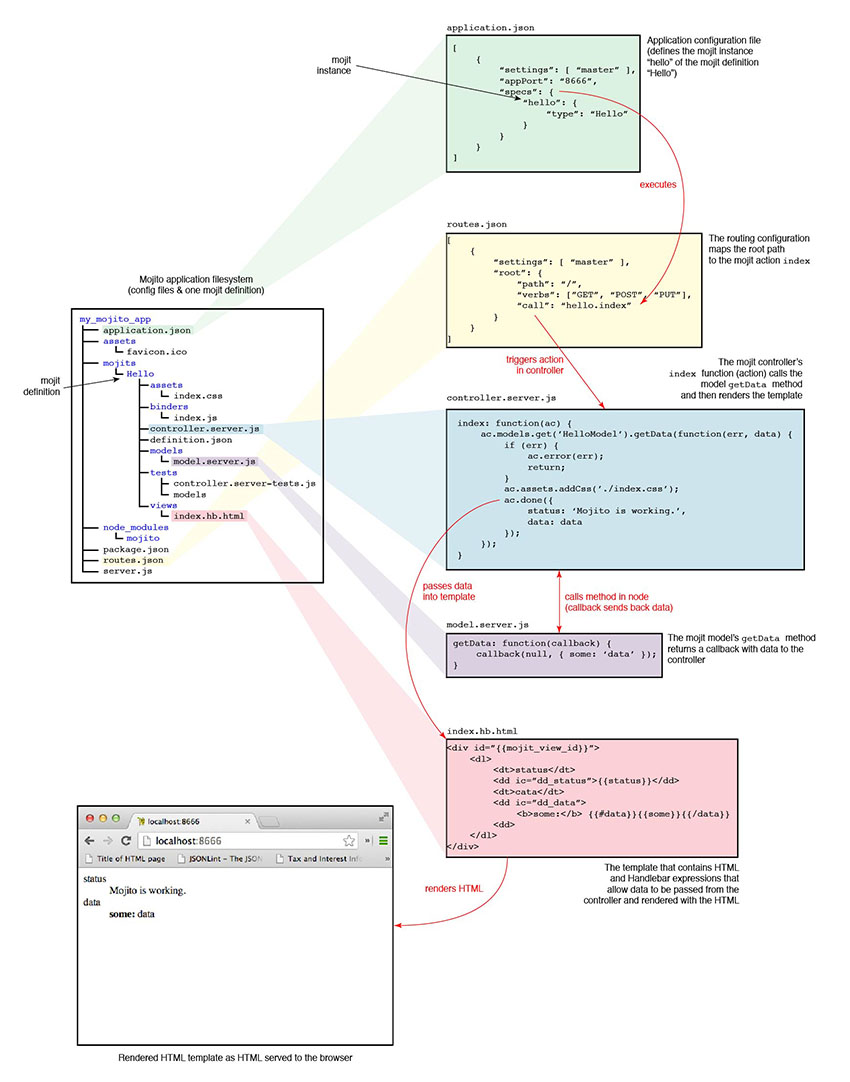Mojito Conventions¶
Overview¶
This chapter is provides an overview of the general conventions and practices when developing Mojito applications. Think of this chapter as a guideline or a cheat sheet to help you remember Mojito-specific conventions. If you don’t find the information that you’re looking for here, see the chapter dedicated to the topic you’re interested in, such as Mojits or Configuring Mojito.
The diagram below shows you the structure of a Mojito application, the differences and relationship between a mojit definition and instance, and how a routing path is mapped to a mojit action to render a template:
MVC Structure¶
Your models, controllers, and views in Mojito applications are in your mojit directories in the following location:
- mojits/{mojit_name}/models/
- mojits/{mojit_name}/
- mojits/{mojit_name}/views/
Configuration¶
Configurations are found in either the .json or .yaml files in the application directory or under mojit directories. The configurations are composed of JSON or YAML, which is a superset of JSON. If both JSON and YAML versions of a configuration file exist, Mojito will use the configurations defined in the YAML file.
Application¶
The configurations files found directly under the application directory are considered application-level or shared configurations that all mojits can access. The application configuration files are application.json and routes.json or the YAML versions application.yaml and routes.yaml.
The application.json file stores general configuration for the application as well as defines mojit instance configurations, which are covered in the Mojits section. The routes.json file is for configuring routing paths so that a path is mapped to the execution of a mojit action.
We’re only going to cover the use of contexts, suggested settings for development and production, and routing. See Configuring Mojito for descriptions and possible values for all the configurations as well as examples for configuring routing and more.
Contexts¶
The application configuration file application.json allows you to map configurations to different runtime environments. The contexts are defined in the configuration object by the setting property. In the example snippet below, different mojit instances are created for the developer and production environments:
{
"settings": [ "environment:development" ],
"specs": {
"test": {
"type": "Test"
}
}
},
{
"settings": [ "environment:production" ],
"specs": {
"test": {
"type": "Production"
}
}
},
Development/Production Configurations¶
We recommend that you add special logging and cache configurations for the environment:development, so that all log messages are displayed and assets are not cached. The environment:production context, in contrast, does not show any error messages and allows caching.
{
"settings": [ "environment:development" ],
"staticHandling": {
"forceUpdate": true
},
"yui":{
"config": {
"debug": true,
"logLevel": "debug"
}
}
},
{
"settings": [ "environment:production" ],
"staticHandling": {
"forceUpdate": false
},
"yui":{
"config": {
"debug": false,
"logLevel": "none"
}
}
},
Routing¶
The names of routing paths should be short, descriptive, and in lowercase. The routes are defined by an object that associates a path with an action of a mojit instance.
"root": {
"path": "/",
"call": "frame.index"
}
Modules¶
Mojito code is organized into files that are custom YUI modules. In the YUI module, you use YUI.add to register a string as the name of the custom YUI modules. See the Mojits section for more module information for controllers, models, binders, and tests.
Tests¶
Unit¶
Unit tests are located in the mojits and are run with the Mojito command-line utility. Mojito allows you to write server-side unit tests for the controller and model. See the Mojits: Tests below for more information.
Functional¶
Mojito does not come with a functional testing suite, but we suggest that you use the npm module Arrow for writing and running functional tests. Arrow is a testing framework that fuses together JavaScript, Node.js, PhantomJS, and Selenium.
Mojito does not have any formal conventions for using Arrow. We recommend that you read the Arrow documentation and the wiki Mojito Framework’s Unit and Functional Tests for examples.
Mojits¶
Mojit Instances¶
The instance is defined in the application configuration file application.json and then created by Mojito when the application is started. The naming convention of mojit instances is to use a lower-case string, much as you would use a lower-case string to name an object in JavaScript.
Configuration¶
Mojits have instance configuration, default configuration, and definition files. The instance configuration is specified in the config object of the mojit instance in application.json and is generally information that is important to the execution of mojit instance. The default configuration is found in defaults.json in the mojit directory and is used to store default instance configuration values in the config object. For general data, mojits should use the definition.json file to store key-value pairs not used to determine what action is executed or template is rendered.
Mojit Definitions¶
Mojit definitions are the files and code that constitute the mojit and are created with the command mojito create mojit <mojit_name>.
Location¶
The default location for mojits is in {application_name}/mojits, but you can specify the location of mojits with the application configurations mojitDirs and mojitsDirs.
Naming¶
The naming convention for mojit definitions is to use an upper camel-case string and keep the name as short as possible, such as Flickr or FlickrPhotos. Think of the mojit definition as a class name and the instance as an instantiation of the mojit.
Controllers¶
Pathname¶
mojits/{mojit_name}/controller.{affinity}.[{selector}].js
For the file name of the controller shown above, the {affinity} can be server, common, or client, and {selector} can either be omitted or defined by the selector property in application.json.
The default controller file is controller.server.js, but you can use the affinity to determining where the controller will be executed and define different versions of the controller with the selector property in application.json.
YUI Module Names¶
The convention is for mojit controllers to register the lowercased definition name as the module name. For example, the mojit Flickr would register the module name flickr with YUI.add: YUI.add('flickr', function(Y, NAME) {
Models¶
Pathname¶
mojits/{mojit_name}/models/{model_name}.{affinity}.[{selector}].js
In the model file name shown above, {model_name} is a user-defined string:
YUI Module Names¶
The naming convention of modules for mojit models uses the lowercased definition name prepended to -model: {mojit_name}-model
Thus, the module name for the model of the Flickr mojit would be flickr-model.
Using Models¶
To access models, you need to require the mojito-models-addon. The Models addon provides a models namespace from the ac object from which you can use the get method to access models.
You pass the {model_name} (see Pathname) to the get method to access your model as shown in this example.
...
...
index: function(ac) {
ac.models.get('model').getData(function(err, data) {
...
}
}
...
}, '0.0.1', {requires: ['mojito', 'mojito-models-addon']});
Templates (Views)¶
Pathname¶
mojits/{mojit_name}/views/{action}.{selector}.{view_engine}.html
The default template file when you create a Mojito application is index.hb.html. In the template file shown above, {action} is the controller function being called or view specified, {selector} is defined by the {selector} property in application.json, and {view_engine} being hb for Handlebars by default or any view engine implemented by the application developer.
Binders¶
Pathname¶
mojits/{mojit_name}/binders/{action}.js
In the binder file shown above, {action} is the controller action mapped to the request URL.
When you use a frame mojit, such as HTMLFrameMojit, and configure your application to deploy code to the client by setting the application configuration deploy to true, Mojito will send the binder file with the response body.
YUI Module Names¶
The naming of modules for mojit binders uses the following convention: {lowercased_mojit_name}-binder-{action}
For example, the module name for the index binder of the Flickr mojit would be flickr-binder-index.
YUI Modules¶
This section is for custom YUI modules that developers want to include in the application code. See also Configuring YUI in Mojito.
Pathname¶
{application_name}/yui_modules/{module_name}.{affinity}.js
Using the YUI Modules¶
The YUI module that you created registers the YUI module name with YUI.add. In your mojit code (controllers, binders, models), you specify the module name as a dependency in the requires array. Your mojit code can then access the YUI module through the Y instance.
For example, suppose the YUI module string-helper is registered in the file string_helper.server.js as shown below:
YUI.add('string-helper', function (Y) {
// Code goes here.
...
// Add dependencies for your module in the `requires` array.
}, '1.0.0', { requires: []});
Your controller could then access the module by requiring it. The example below shows how you would require our string-helper module and provides a possible example of using the helper:
YUI.add('body', function (Y, NAME) {
Y.namespace('mojito.binders')[NAME] = {
index: function (ac) {
var str_helper = Y.StringHelper();
Y.log(str_helper.strip(" this is just a hypothetical example ");
}
}
}, '1.0.0', { requires: ['mojito-models-addon', 'string-helper']});
Addons¶
Addons are extensions that provide functionality that lives both on the server and/or client. Each addon provides additional functions through a namespace that is attached directly to the ActionContext object and is available when required in a controller.
Built-In Addons¶
Mojito comes with built-in addons that are accessible through the ActionContext object. To access a built-in addon from a controller, you add the string mojito-{addon}-addon to the requires array, where {addon} could be any of the following:
- assets - Assets addon for managing assets
- config - Config addon for handling configurations
- composite - Composite addon to execute child mojits
- cookies - Cookie addon for getting/setting cookies
- data - Data addon for sharing data
- helpers - Helpers addon for registering Handlebars helpers
- http - Http addon for getting and setting HTTP headers, request information.
- intl - Intl addon for localization
- meta - Meta addon for getting and merging meta data of child mojits.
- models - Models addon for accessing models
- params - Params addon for managing parameters
- partial - Partials addon for rendering partials.
- url - Url addon for creating and finding URLs.
Note
The list of built-in ActionContext addons above is not complete. Mojito also has Resource Store (rs) and View Engine (view-engine) addons. See the addons directory in the Mojito source code and the Mojito API documentation for more information.
Custom Addons¶
You can also create your own addons that you can include in controllers and then access through the ActionContext object just like the built-in addons.
Pathname¶
- {app_dir}/addons/ac/{addon_namespace}.{affinity}.js
- {mojit_dir}/addons/ac/{addon_namespace}.{affinity}.js
For the addon files shown above, {addon_namespace} is the string appended to the namespace defined in the addon, such as Y.namespace.addons.ac.{addon_namespace}.
Module Names¶
The naming convention for modules for custom addons is the following, where {addon_namespace} is the string appended to the namespace defined in the addon, such as Y.namespace.addons.ac.{addon_namespace}.
addon-ac-{addon_namespace}
Accessing Addons¶
To use an addon, you require the registered addon name in the requires array of your controller.
Tests¶
The module names for both controller and model unit tests using the following naming convention:
- {lowercased_mojit_name}-tests - (controller unit tests)
- {lowercased_mojit_name}-model-tests - (model unit tests)
Static Assets¶
Assets are resources that are required on the clients. These resources are primarily CSS but can also be JavaScript that is ancillary to and not a core component of the Mojito application.
The suggested method for including CSS and JS assets in applications is to include the in the assets directory, specify the path to the assets in the assets property of application.json, and then have the HTMLFrameMojit attach the assets to the HTML skeleton. You can also just hard-code the path to the assets in your templates, but this is not the recommended approach.
Location¶
For application-level (or shared) assets, the recommended location would be the following directories:
- {application_name}/assets/css/
- {application_name}/assets/js/
For mojit-level assets, the recommended location is the following:
- {mojit_name}/assets/css/
- {mojit_name}/assets/js/
Pathname¶
Mojito registers a path to the assets based on a prefix, a source path, and the relative path to the assets. The prefix is the basename directory of the static URL. The default value for the prefix is /static/, but you can define the prefix with the staticHandling.prefix property in application.json.
The source path for assets would either be the application or the mojit depending on the level of the resource. The relative path is the path relative to the source path, which in the case of assets would be either /assets/css/ or /assets/js/.
Thus, the default path to assets would have the following syntax: /{prefix}/{source_path}/{relative_path} For example, the default path to the application-level CSS asset index.css for the application NewsAggregator would be /static/NewsAggregator/assets/css/index.css.
Using Static Assets¶
There are three main ways to use static assets in your application:
- Specify the asset paths in application.json for the HTMLFrameMojit` to attach to the page. See Code Examples: Attaching Assets with HTMLFrameMojit.
- Hardcode the static path to the assets in your template. See Code Examples: Adding Assets
- Dynamically attach the assets with the Assets addon. See Using the Assets Addon.